Guide
Our site is full of information, creative suggestions, services, blogs and how to’s, not to mention the 100’s of thousands of the worlds best 360° HDRI maps and CGI backplates, and we want you to enjoy the Domeble experience and get the most out of your visit. We’ve put together a section by section guide to open the door to all our content and helpful features.
Navigation Heads Up.
The navigation bar lives up top. It’s your one-stop-shop for finding your way around the site.
Here you will find search,visual search, lucky dip, likes, lightboxes, shopping cart and your account information. The green menu button on the right opens up to take you wherever you need to go.










Account & Info Icons.
On the accounts page you can access all your information, including account details, purchase history, invoices, and download links for your purchased assets.










Search.
Use our search bar for fast refined search results. Browse our extensive archive of imagery, and find the exact location that you need to fulfil your brief. Search by specific asset types, or search for images across the whole range of products. There is always the option to get in touch and let us do some free research for you.










Results & Perspectives.
Each location set is represented by our “hero” images. Open each image to find all the additional perspectives and asset types associated with that package.
Use the image overlay to see some key information about each image, such as whether you’ve already viewed it, or how many perspectives are in the package. There’s also some handy features such as mirror, like, add to lightbox, download, or add to basket.










Search Filters.
Once you have a search returned, and you want to refine further, simply click on the filter button and a list of keywords will be presented to help drill down into the search.










Keyword Filtering.
All of images are packed with keywords, and sometimes those keywords are too broad for your search. Simply click on your prefered keywords and the will highlight as selected, then once happy with your selection click search again and your presented image search will refine to those selected keywords..










AI Visual Search.
AI yadda yadda.










Collections.
Need to move on a project quickly, and dont have time to search? Then head over to our curated collections here to get started.










Lightboxes.
Lightboxes can be used to organise your favourites images. Whether you’re working on a single project with a few different shots, or juggling multiple briefs at the same time.
You can share several images, or the entire lightbox with friends, colleagues and clients using the share feature.
Our collaborate feature allows as many users as is required to edit or view a live version of the same lightbox. Check out the video below for an overview.










Lucky Dip.
We know it’s sometimes difficult to get inspiration. If you’re not sure where to begin, hit the “feeling lucky” button to get some random results. It’s a great way to experience the variety on offer.
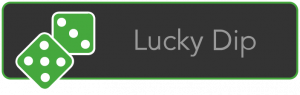
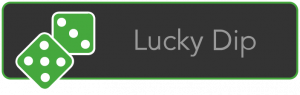
Like Button.
Using the like button on an image that catches your eye is a great way to add it to a generic lightbox and revisit later when you want to refine your search options. Sometimes that gut feeling for an image or 360° HDRI map when you first see it, happens for a reason, and we find it a great way to explore quick and random searches when time is of the essence.









